This blog is part of an extensive series on B2B lead generation and revenue growth (and salary growth - the thing that really matters to you).
Your B2B YouTube strategy is going to draw from your permission asset, or lead magnet. It’s a nearly unlimited source of valuable content you can easily turn into videos for YouTube.
We showed you step-by-step how to create the content for your permission asset in the following blogs:
- This blog about unique selling propositions.
- This blog about permission assets (where the content for your videos comes from).
- This blog about thought leadership permission assets.
- This blog about case study permission assets.
- This blog about buying guide permission assets.
If you’re reading this and you just want to get any old video up on YouTube, go right ahead.
What we’re laying out below is part of a lager B2B lead generation strategy. The kind that transforms a business and fastforwards a career.
If you’re interested in that, you’re in the right place! You can start with any of the blogs linked above.
Or, of course, we can do it for you, while you reap all the rewards.
In this blog, you’ll learn how to take the content from your permission asset and generate better YouTube videos than any of your competitors.
So when prospects are thinking about spending money with you, they get a strong nudge in the right direction by watching your useful video content.
As with the other blogs you read on our website, we outline how people in different roles in your business can get the videos for your B2B YouTube strategy done quickly. Simple steps based on who you are.
There’s a method for owners, directors, and others managing staff at a high level. We call these people Conductors.
There’s a method for sales professionals and others who might be interested in creating a permission asset to help with their main job role. Making this kind of content isn’t their primary responsibility, so it’s done quickly, off the side of their desk. We call these people Curators.
And there’s a method for the marketing manager or marketing generalist or content writer. We call these people Creators.
Find your steps below and get on the path to the revenue growth you want.
Making videos and publishing them is one of the hardest things to do. Right? …Right?
The fact is, this isn’t super hard. It’s all in your head (and your competitors’ heads, because they sure aren’t making videos beyond boring product presentations).
It’s actually no harder to repurpose your permission asset content into a YouTube video than it is to repurpose it as a blog. And you already know how easy that is. Maybe you even did it already! It’s another great way to move your prospects down the sales funnel.
If you feel you have more of a face for radio, never fear. You do not have to put your face on video to make a YouTube video - even a video that requires a talking head. But we’ll get to that in a minute.
First, the options if you are willing to put your face on camera.
- Wistia
- Canva
- Pictory
But now that we’ve given you those options, we’re going to steer you toward Pictory.
It’s the easiest by far. You can make really good videos from your permission asset in ¼ the time of any other software available.
If we were writing this blog 4 years ago, this would be a long section about the different tools and different approaches Creators, Conductors, and Curators should use to turn permission asset content into video content.
But since Pictory launched in 2020, we feel strongly that it’s just about the only tool anybody needs to make this kind of video.
And we’re sorry if this reads like an advertisement. It’s just that Pictory does the job really, really well and the cost is low. Small businesses can easily find space in the budget for it (especially given that 1 additional sale to a lead that comes from your video will pay for your annual Pictory subscription 5+ times over).
How Creators, Conductors, and Curators can turn permission asset content into really good talking head style YouTube videos in less than 2 hours.
We’re going to assume you took our advice and subscribed to Pictory for its tiny monthly cost.
You also have a subscription to Canva, because it’s easy and you use it over and over throughout this B2B lead generation series.
So, you’re going to use Canva’s Record yourself feature (because it optimizes the file size of the video very well) to record yourself reading the permission asset to your webcam.
Get yourself to a nice bright spot in the office, lots of natural light.
Put your permission asset on the screen, directly under your webcam.
Navigate to the Record yourself feature in Canva.
Step 1.
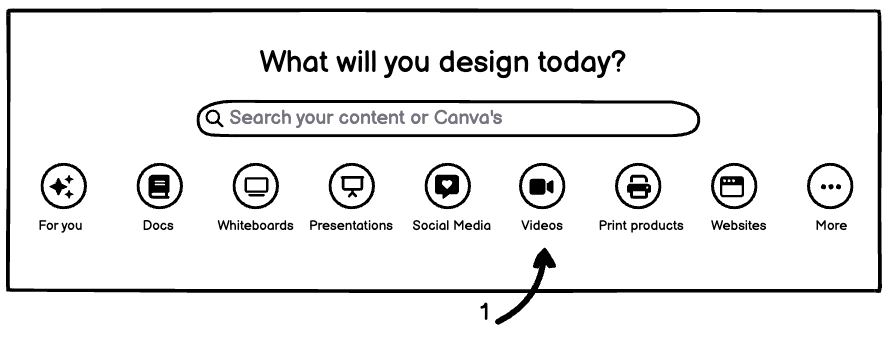
Step 2.
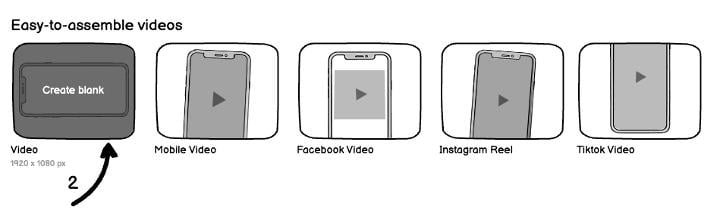
Step 3 and 4.
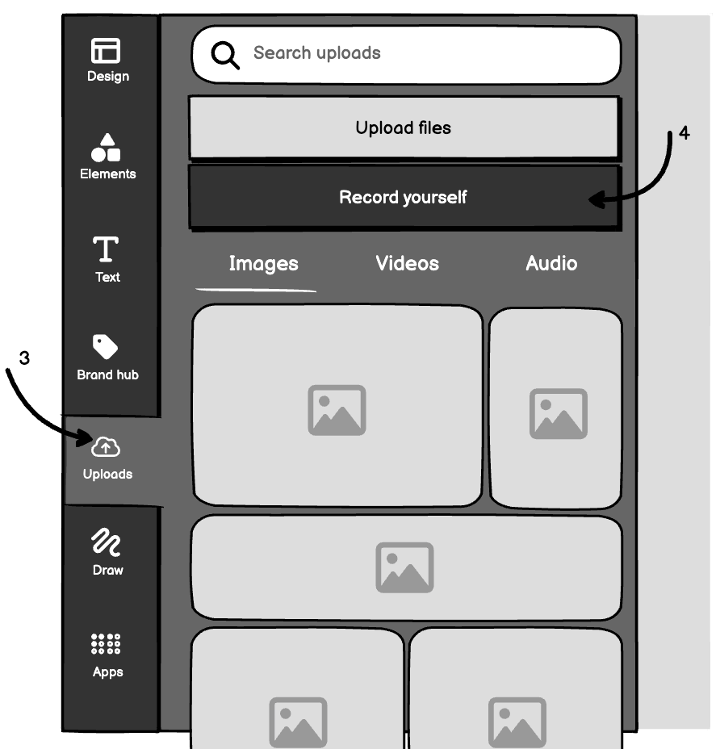
And hit record to capture yourself reading through the permission asset.
All you have to do now is:
- Upload your recorded video to Pictory.
- To do that, you look for the purple Edit video using text box on your Pictory home page.
- Click Proceed.
The software will read and understand your video, generating a script that runs alongside it. You can use the interface to remove pieces of video you don’t like simply by removing the text from the AI generated script.
That’s honestly all it takes.
You can export the video and upload to your YouTube channel. You can paste the first page of content from the permission asset into the video description. And you have a talking head style video of your permission asset content.
(As a bonus, you can use Pictory to break your large video into small snippets, which you can post on your social media channels for something that really stands out among B2B social media posts).
Want to do it in less than 2 minutes? Get us to do it for you
How Creators, Conductors, and Curators can turn permission asset content into really good videos YouTube videos without showing their faces in less than 2 hours.
Maybe your face is actually the face of your side hustle brand, where you make sour cupcakes or lifelike object-shaped candles on the weekend. Maybe you just don’t want to be the face. And you don’t have to.
For this section, we’re going to give 3 options. But we think these are all equally awesome. And it’s up to you to decide what you want to use.
- Pictory.
- Synthesia.
- Doodly.
What’s the difference?
Pictory lets you create videos quickly straight from the blog you posted of your permission asset, or by pasting the content of your permission asset into its Script to video tool.
It has a giant library of B2B images, and it applies those to your video based on AI interpretation of the content in your video. It makes remarkably accurate interpretations of most content, and you get a video with a voiceover and a string of interesting, related images in minutes.
Synthesia is far and away the best way to get a talking head video without anyone in your workplace serving as the talking head.
And without taking 20-30 minutes to record a video.
Synthesia converts your permission asset content into a script that’s read by a real-looking AI avatar.
You’ll think we’re making this up when you see the quality of the avatar. It must be some sort of motion capture done by real actors. But it’s not. It’s just that good.
Here are two pro tips for Synthesia.
- You can set your avatar inside a facility like your customers might work in, or recognize, with the built-in greenscreen feature. Find a video of the setting you want (using your Envato Elements account) and insert it behind your avatar. Your video is instantly more relatable.
- If your avatar is struggling with the pronunciation of unusual words, words unique to your niche, write them phonetically in the script. For example, instead of jbbgi.com, you would write jay-bee-bee-gee-eye-dot-com.
Doodly creates doodles. Videos of drawings that go along with your text.
You can record yourself reading your permission asset directly in the Doodly app, and build a video in a few hours (Doodly says 15 minutes, but your permission asset is probably 2,800 words, and that takes a bit more time to bring to life).
And just like the previous section on the talking head style video, all you really have to do is paste your permission asset content into the software.
There are some prompts to follow when making your video with each platform.
But they’re prompts. They’re straightforward, and you don’t need us to tell you here when you’ll see the exact same things as you login to your Pictory, Synthesia, or Doodly account.
Don’t have time to follow the prompts? We’ll do it for you
Posting your video to YouTube and doing more with it after it’s made.
Posting the video you made to YouTube. Oh what have you gotten yourself into! Another of these things most people think is far more complicated than it actually is.
See the little video camera icon on the top right of the screen when you’re in your business’ YouTube account?
![]()
- Click that.
- Click Select files.
- Choose your video file.
- Add a title (like the title of your permission asset)
- Add a description (like the intro of your permission asset, or the first full page).
- Follow the prompts (it’ll ask you if the video is appropriate for kids, and a few other things).
- Complete the upload.
That’s all you have to do. It takes less than 3 minutes.
This huge, seemingly insurmountable process of creating a video and uploading it to YouTube is completed, start to finish, in less than a day. If you’re speedy, it’s done before lunch.
And here’s a really neat bonus.
You can then take your video and embed it on product and category pages using the embed code built right into YouTube.
Step 1.
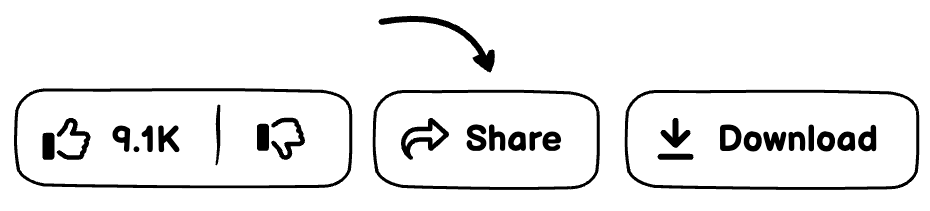
Step 2.
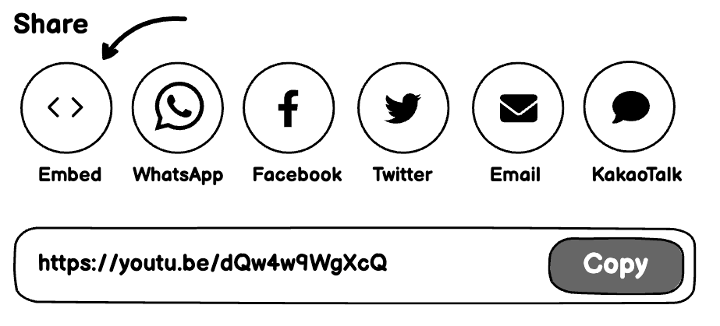
So you’re increasing the quality of the pages on your website by adding relevant video. You’re giving prospects another element they might relate to/connect with. And you’re doing cool work your competitors aren’t.
You’re chasing away your imposter syndrome, or you’re helping your staff rise above theirs.
And you’re ready to do some of the other things that will make your B2B sales leads skyrocket over the next few months, and keep growing for the next 10 years.